How to Partition your Hard Disk in Windows 7?
Follow these step by step procedure to partition your Hard disk
First go to "start" then search for "computer", then right click on "computer" you will get a window then click on "manage"
1. Go to Start -> Right Click on Computer -> Manage
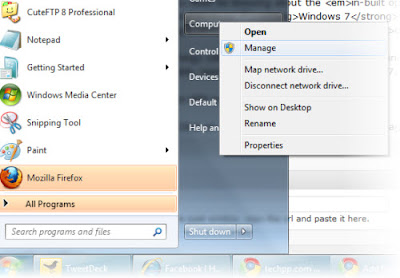
When "computer management" window opens click on "disk management"
2. Click on Storage -> Disk management
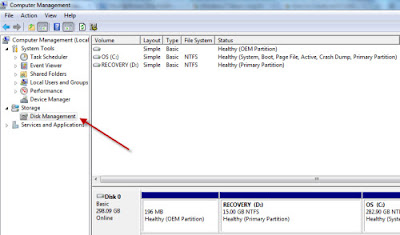
After completion of second step it will show all the drives present in your computer. Next select the drive you want to partition, right click on the drive and select "shrink partition.
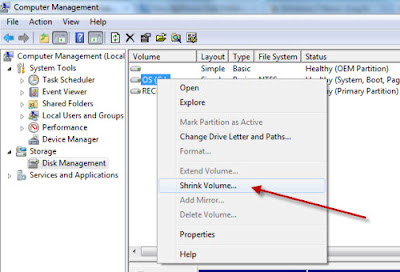
After completion of above step it will query the available shrink space, then a new window will appear, it contains size of the drive before shrink, size available for shrink, next you will be asked to enter the amount of space you want to shrink. This will be the size of your new partition
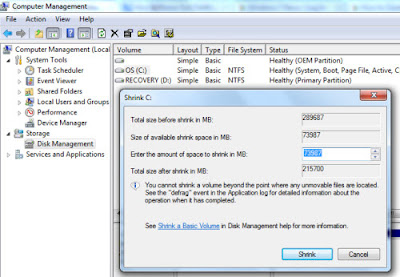
After entering values click on shrink depending on size it will take some time. Once process of shrinking is complete it will appear as unallocated space which is the space u shrunk by entering the size in above step. Select the unallocated space and right click on it then select "New simple volume"
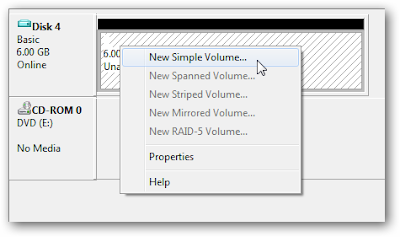
After above "New simple volume" window will appear, then assign drive letter of your choice it doesn't make difference. Ensure NTFS is selected, then click on Finish.
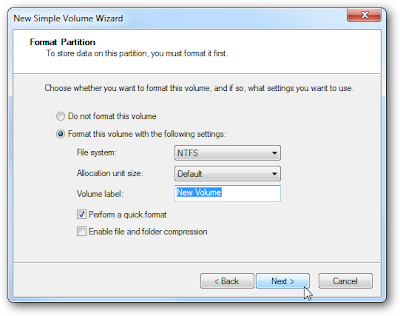
0 comments:
Post a Comment